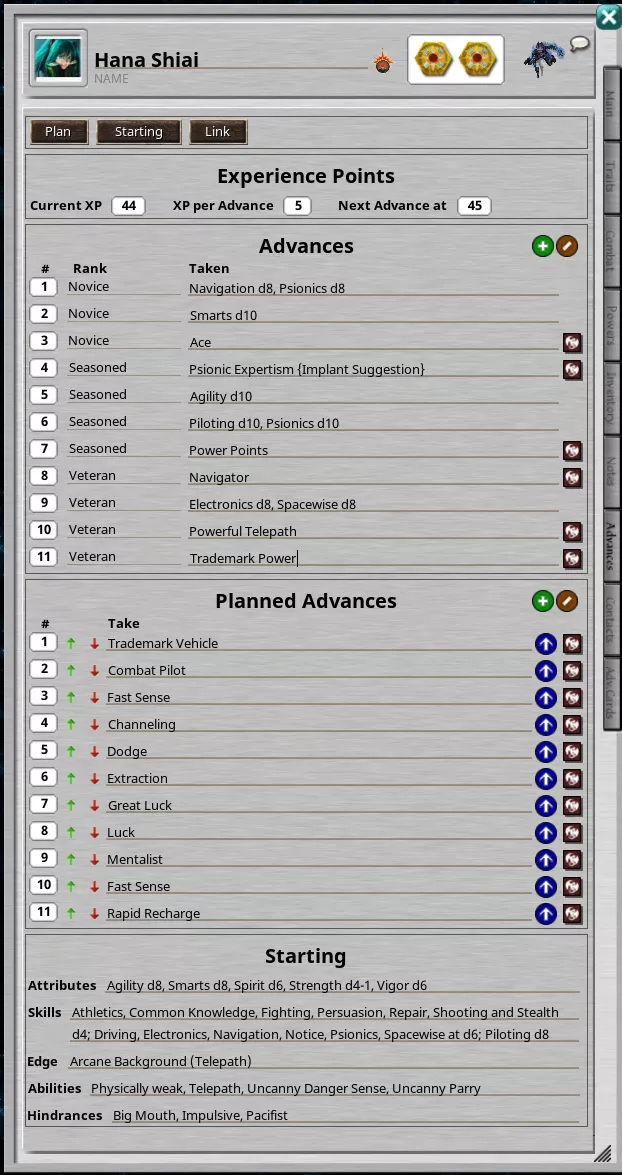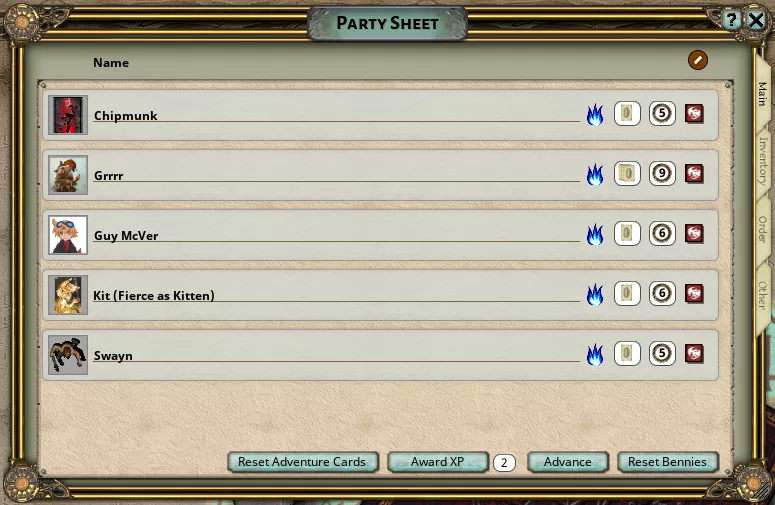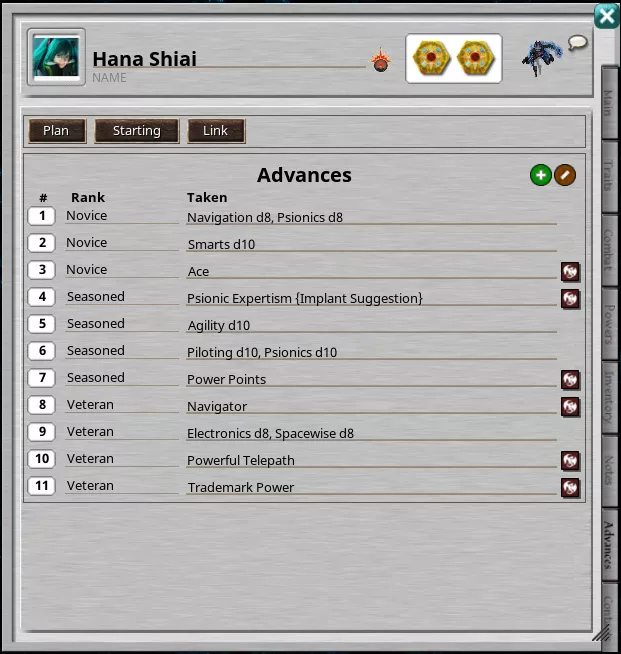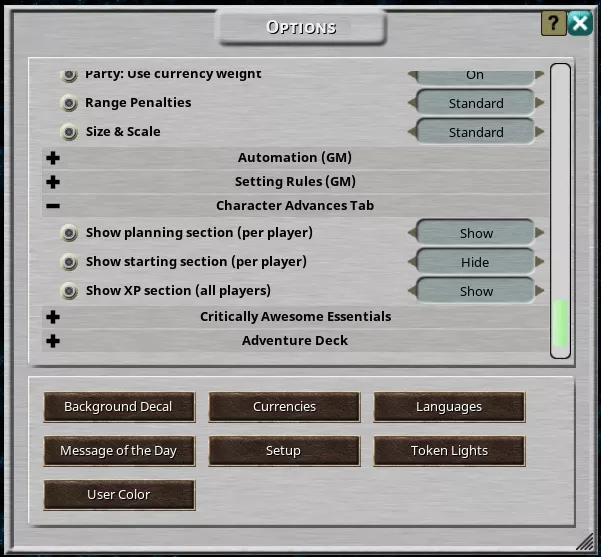by Mike Serfass
Description
What Is It?
This extension adds a new tab to the Savage Worlds character sheet which allows you to track your character advancements in detail. No more cluttered notes! It works with SWADE, Savage Worlds Deluxe, and Pathfinder for Savage Worlds.When characters gain something from an advance, the character's portrait is displayed with the advance message. The GM and party members are able to see how characters are progressing.
Sections
Buttons
The topmost section contains a few buttons. They toggle the display of the Starting and Planning sections. This lets you easily hide the sections you don't use, and show what you do use.These settings are also under game settings near the bottom of the list.
The right-most button links you to this forum so you can learn to use the extension, request help, share ideas, and make suggestions.
XP Section
For GMs who use xp, there's an optional xp section on the advances tab. When enough xp is awarded, characters will automatically advance.When the xp option is turned on, the Party Sheet gains an "Award XP" button and xp field for the GM. Type in how much xp was earned, click the award button, and all characters in the party sheet gain that much xp.
If used, this section shows how many xp the character has, how many xp for the next advance, and how many xp are required per advance. These values can be changed, so the GM can control progression rate.
This setting is under game Options near the bottom of the list.
Advances
This shows the list of what was taken each advance.When advancing, it automatically sets the advance number and rank of the new advance.
Planned Advances
There's an optional planning section for those who like to plan their character's career. When the character advances, the top planned advance is moved to the taken advances section for you.Starting
The optional starting section allows you to track what your character started life with. Separate places for Attributes, Skills, Edges, Hindrances, and Abilities make it clear exactly what the starting point was.This is displayed by default.
How to Use It
Advances Section
Drag and drop Edges, Hindrances, Special Abilities, Racial Abilities, Powers, Skills, pretty much anything to the Advances section and it will add that item as an advance. It creates a link on the taken advances line so you can quickly open the linked item.Dropped links will add the Edge, Hindrance, Special Ability, or Racial Ability to the Main tab in the appropriate section.
When you advance, if you don't use the Planned section, or you haven't planned that advance, a blank row is added to the Advances section. You can drag an Edge, Ability, etc. to the blank row and it will add the ability to your character.
You can change the advance numbers to re-order advances by typing or pressing control + mouse wheel.
Powers and Skills
Dropped Powers will add the Power to the Powers tab and assign it to the default Arcane Background.Dropped Skills will add the skill if the character does not already have it, or will advance the Skill one die type.
Currently only one Power or Skill can be dropped per taken advancement.
Typing Skills or Abilities into the Advances list won't update the Skill or Ability like moving them from the Planned list does.
Planned Advances Section
You can change the planned advance order by typing a new number or by pressing control + mouse wheel over the number box.Better yet, there are buttons on the left to move lines up and down with a click.
When a character advances, the top-most planned item (the line with # 1) is moved to Advances.
You can also manually move items from the Planned Advances section to the taken advances section using the arrow on the right side.
Powers
Powers are automatically added to the Powers tab from the Planned Advances list on Advances.A Power can be dropped to the Planned list, It will create a link to that power.
Currently only one Power can be dropped per Planned line.
To add more than one Power for an advance, or to link Powers to Edges like Arcane Background or New Power, put each Power name inside curly braces {}. Separate multiple powers with commas.
Writing this on a blank Planned line
{Burst}, {Invisibility}will add Burst and Invisibility to your Powers list, linked to the default Arcane Background.You can add Powers with Edges. For example, drop New Power on the Planned list, then type the powers you want behind it.
Editing the text to:
New Power {Burst},{Invisibility}will add the New Power Edge to the Main tab and the Burst and Invisibility Powers to the Powers tab, linked to the default Arcane Background.If you drop an Arcane Background to Planned Advances and change the text to
Arcane Background (Magic) {Burst}, {Invisibility}, {Deflection}it will add the Arcane Background (Magic) Edge to the Main tab, the Arcane Background (Magic) to the Powers tab, and the Burst, Deflection, and Invisibility Powers to the Powers list.Traits
Dropped Skills work in Planned Advances as they do in taken Advances.Currently only one Skill can be dropped per taken advancement.
If you drop a Skill on a planned line, when it's moved to the taken list, it will either add the Skill or increment it one die type. For linked Skills, don't add "+1d" or "=d4" to a linked Skill's name.
To add multiple Skills, you must add a blank line and type them in manually.
Separate Skills with commas.
Behind each Trait name, indicate the die increase using one of these methods:
=dxwhere [I]x[/I] is the die type (4, 6, 8). You can also type
=dx+ywhere x is the die type and y is a bonus.
Examples:
Fighting =d6sets Fighting to a d6 from whatever die it was before, so be careful not to downgrade!
Fighting =d12+3sets Fighting to d12+3.
You can increment a die type, as in
+xdwhere x is the number of dice to raise it by. Usually one, but it could be more for settings that allow it.
Shooting +1dwill increase Shooting 1 die type. If the character does not already have Shooting, it will be added to the Skills list and set to d4.
Normally two Skills are increased per advance. It would look like
Fighting =d6, Shooting +1dNote how you can mix nomenclature.
You can also use this indicator to set a Trait to a specific die type
Strength d8
Additional
Arcane Background Edges are added to the character's Edges on the Main tab. They're also added to the Powers tab.
Edges with Powers (e.g. New Power {Blast},{Burst} will strip the powers off when added to the Edges list, but will keep them in the taken Advances list.
The GM can use a slash command to award xp. Type a number in place of the [X].
/awardxp [X]
There's a small bug that I'm unable to fix. It's easy to avoid, and is a rare scenario, I think. Simply don't set a Skill to anything higher than a d4 starting out if it doesn't already exist on your character sheet.
Please let me know if you run into problems, have questions, or would like to see a feature added.
Character Advances Tab Extension
UUID 4f09b836-ebf3-11eb-8c52-0050562be458