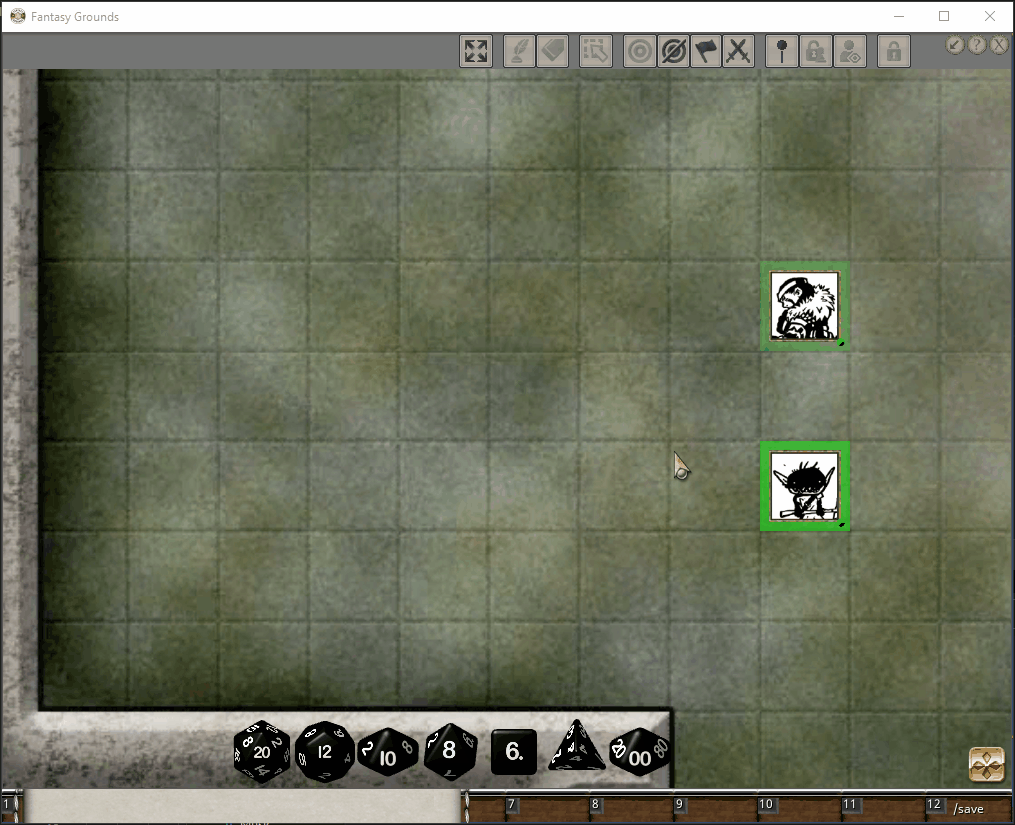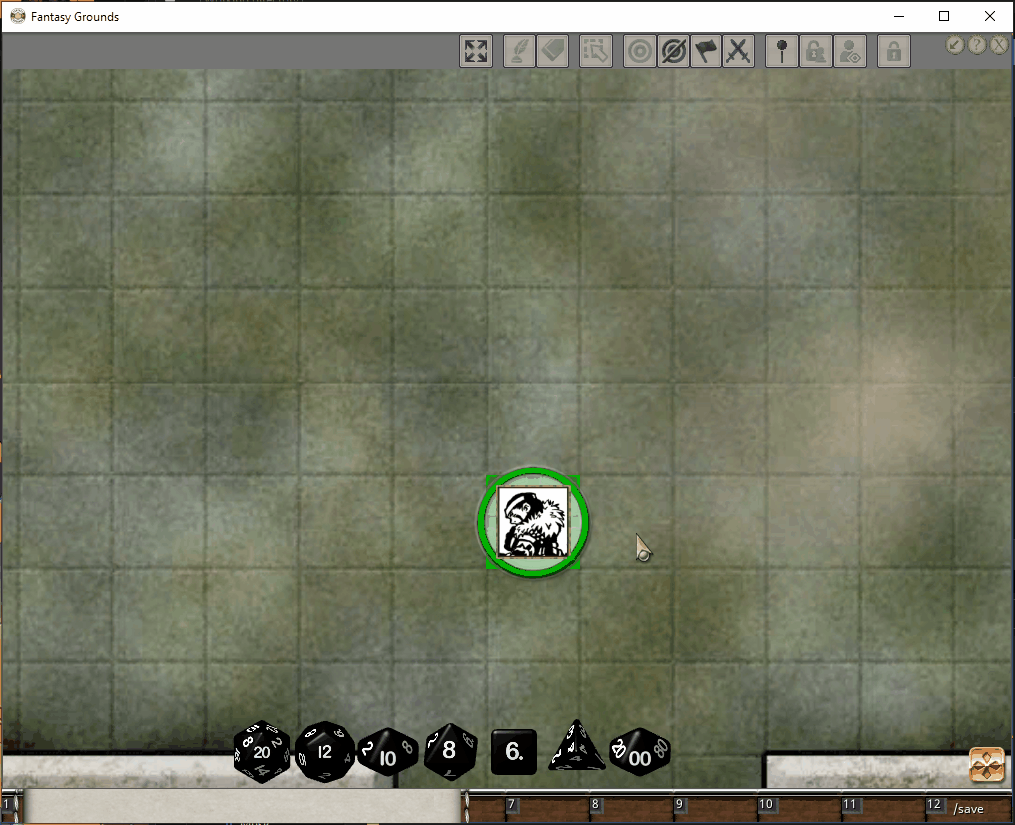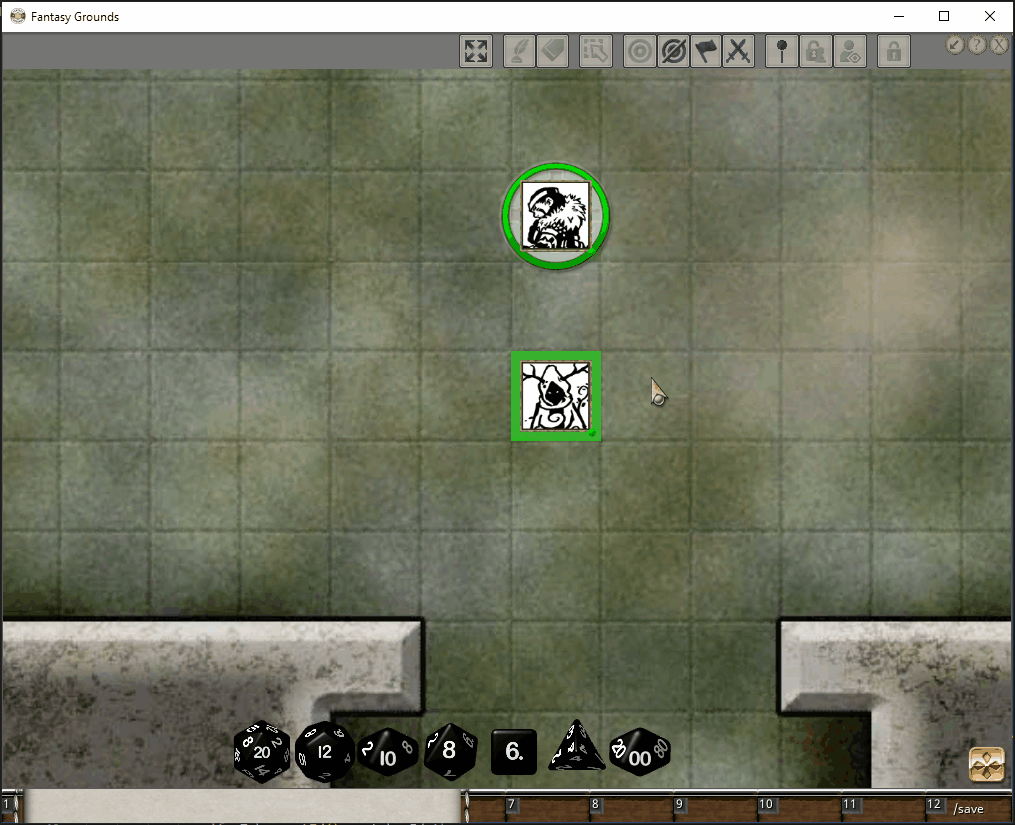by Saagael
Description
Source: https://github.com/Gtaray/NaturalSelection
Selecting
This extension for Fantasy Grounds adds an intuitive way to deal with multiple tokens stacked together on the same grid space. When you select a token that shares its space with another token, a small pop up window will appear displaying the stacked tokens. You can then select which of the stacked tokens you want to interact with in the pop up menu. Doing so will bring the selected token to the top of the stack and select it for you.
The selector window will only display tokens that are visible, unless you're the GM, then it will show all tokens. Tokens in the selector window have a tooltip with their name. If the creature is unidentified and the user is not the GM, then the tooltip will display the non-identified name.
Targeting
You can also target tokens within a stack either by holding Control when you select the token stack, or by holding Control when you select the token from the popup window. Tokens that are targeted by the currently selected token will display a small reticle icon in the top-right of their token in the selector window.
Drag/Drop
Lastly, after you open the token selector window, you can drop rolls (and any other drag/drop action) directly onto tokens within that window.
Double-Click
Since Natural Selection intercepts the normal mouse click operation, double clicking a token to open its attached sheet doesn't really work. To get around this, you can open attached sheets by clicking the middle mouse button while hovering over a token.
Send to Bottom
With the Natural Selection window open, right clicking on a token in the popup window brings up the radial menu, and within the radial menu is an option to send the token to the bottom of the stack. Doing this might adjust the order of tokens that are stacked on top of it.
Game Options
Enabled
A simple toggle to enable or disable this extension, in the case that something goes wrong and you can't access tokens due to stacking.
Selector Window Popup Location
This option determines where, relative to the token being selected, the token selector window pops up.
Include Tokens Not on the Combat Tracker
This option, when enabled, will cause Natural Selection to also check for overlap with tokens that don't have a combat tracker entry.
Overlap Threshold
This option allows you to set what percentage must the tokens overlap for the selector window to appear. If disabled, then the selector will pop up if even a single pixel of the token overlaps another token. If you find Natural Selection is having strange interactions with other extensions, increasing the threshold could solve the issue.
This option is ignored for the exact overlap calculation method.
Round Token Size to Nearest Grid Increment
If enabled, this option will scale tokens up to the nearest multiple of the grid size before calculating overlap. For example, if a token is scaled to 80% of the grid's size, enabling this option will cause the calculating to round that up to 100% of the grid size. Or if the token was 125% of the grid size, it would round up to 200%.
Calculation Methods
There are three methods for calculating token overlap, and there are three types of grids. These settings let you determine which method to use on which grid type. For more accurate overlap detection, it is recommended that you change your calculation method to match the shape of your tokens.
For example, if you use circular tokens, change the calculation method to circular. If you use square tokens, change the calculation method to square.
The exact method works by checking if the stacked tokens are exactly on the same grid space, and ignores the overlap threshold.
UUID 5a570c70-8170-11ed-8c52-0050562be458